Capitol: Difference between revisions
(→Declaring Capital: Made into a step by step list instead.) |
(A bit of restructuring and added some links.) |
||
| Line 17: | Line 17: | ||
* [[SUV]] | * [[SUV]] | ||
}} | }} | ||
Enables the city to be declared as the capital of an empire. The capital building can however be built in all cities without consequence. | Enables the city to be declared as the [[Capital_City|capital city]] of an [[empire]]. The capital building can however be built in all cities without consequence. | ||
The number of levels and [[TL]] of the capital building makes no difference. | The number of levels and [[TL]] of the capital building makes no difference. | ||
| Line 30: | Line 30: | ||
#* "Declare Current City to be Sector Capital" | #* "Declare Current City to be Sector Capital" | ||
A city can be both empire capital and sector capital at the same time, which is the same as not having a sector capital in that sector. | A city can be both empire capital and sector capital at the same time, which is the same as not having a sector capital in that [[sector]]. | ||
See the [[Capital City]] page for more information. | See the [[Capital City]] page for more information. | ||
=City | =City Management= | ||
When in the chain of command | When in the [[Chain_of_Command|chain of command]] of a [[city]], it is possible to control all building production processes from the capital building. This is done using the [[Labor]] (F10) window while standing at the capital building's plot. | ||
[[File: | [[File:CityManagementUI.png|thumb|none|Managing a [[Machine_Shop|machine shop]] remotely.]] | ||
This window displays all of the [[buildings]], with their location, distance from you, [[TL]], and number of levels. By selecting a building, a traditional labor window appears in the lower half allowing you to run/change any of the manufacturing processes of that building, including construction. | |||
The refresh button in the top-right corner of the window updates the list. | |||
[[Category:Buildings]] | [[Category:Buildings]] | ||
Revision as of 17:41, 12 October 2015
| Capital | |
|---|---|
| BCapital.png | |
| Placement Requirement | |
| |
| Maximum Levels | |
| |
| Jobs | |
| |
| Construction Materials | |
|
| |
| Tools Required | |
|
| |
| Construction Speedup | |
|
|
Enables the city to be declared as the capital city of an empire. The capital building can however be built in all cities without consequence.
The number of levels and TL of the capital building makes no difference.
Declaring Capital
To declare a city as a capital city:
- Stand at any building plot or road in the city
- Open the Governance (F12) window
- Select the Places tab
- Depending on whether you want the city to be the empire's capital or the current sector's capital, click either:
- "Declare Current City to be Empire Capital"
- "Declare Current City to be Sector Capital"
A city can be both empire capital and sector capital at the same time, which is the same as not having a sector capital in that sector.
See the Capital City page for more information.
City Management
When in the chain of command of a city, it is possible to control all building production processes from the capital building. This is done using the Labor (F10) window while standing at the capital building's plot.
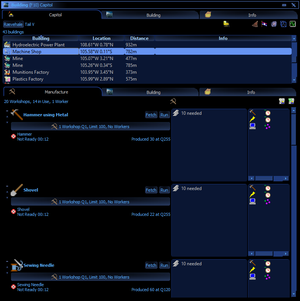
This window displays all of the buildings, with their location, distance from you, TL, and number of levels. By selecting a building, a traditional labor window appears in the lower half allowing you to run/change any of the manufacturing processes of that building, including construction.
The refresh button in the top-right corner of the window updates the list.