Cargo (Interface): Difference between revisions
mNo edit summary |
(Fixed.) |
||
| Line 1: | Line 1: | ||
{{DISPLAYTITLE:Cargo ''(Interface)'' | {{DISPLAYTITLE:Cargo ''(Interface)''}} | ||
[[File:CargoWindow.png|right|thumb|400px|The cargo window interface.]] | [[File:CargoWindow.png|right|thumb|400px|The cargo window interface.]] | ||
The '''Cargo''' window can be accessed using the button on the sidebar, or the <code>F5</code> key by default. | The '''Cargo''' window can be accessed using the button on the sidebar, or the <code>F5</code> key by default. | ||
It | ==Manifest== | ||
The manifest tab lists the current inventory of the spacecraft, including total space usage and fuel cell capacity. Each type of commodity is categorized with buttons along the top, the same as the [[trade]] interface. It is not possible to remove or insert items through this tab, however, one can click the "Jettison Cargo" button at the bottom right to delete any selected cargo entry. | |||
==Hold== | |||
The hold tab is where the player can interact with the spacecraft's hold and insert or remove items as desired. The items go to and from the player's [[gear]]. Multiple item entries can be selected at once, if the player wishes to deposit many at the same time. | The hold tab is where the player can interact with the spacecraft's hold and insert or remove items as desired. The items go to and from the player's [[gear]]. Multiple item entries can be selected at once, if the player wishes to deposit many at the same time. | ||
| | |||
The types of commodities that can be taken or given depends on the [[Cargo_Access|cargo access]] of the given room the player is in. The cargo access is defined in the [[Spacecraft_Blueprint|spacecraft blueprint]]. | |||
==Transfer== | |||
The interface tab is used to transfer crew, commodities, money, and fuel between spacecraft. A secondary spacecraft needs to be selected at the top right to target, which first requires that the two ships be close together. | The interface tab is used to transfer crew, commodities, money, and fuel between spacecraft. A secondary spacecraft needs to be selected at the top right to target, which first requires that the two ships be close together. | ||
==Ordnance== | |||
This tab is used to see the current weapon module of the spacecraft, and load any ordnance type commodities from the spacecraft's inventory. In order to load a [[Weapon_Bay|weapon bay]], the player must be sitting at its [[Weapon_Station|weapon station]]. | This tab is used to see the current weapon module of the spacecraft, and load any ordnance type commodities from the spacecraft's inventory. In order to load a [[Weapon_Bay|weapon bay]], the player must be sitting at its [[Weapon_Station|weapon station]]. | ||
[[Category:User_Interfaces]] | [[Category:User_Interfaces]] | ||
Latest revision as of 21:19, 8 March 2024
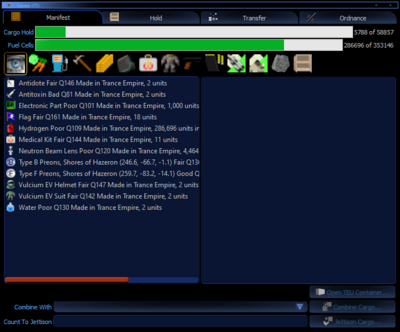
The Cargo window can be accessed using the button on the sidebar, or the F5 key by default.
Manifest
The manifest tab lists the current inventory of the spacecraft, including total space usage and fuel cell capacity. Each type of commodity is categorized with buttons along the top, the same as the trade interface. It is not possible to remove or insert items through this tab, however, one can click the "Jettison Cargo" button at the bottom right to delete any selected cargo entry.
Hold
The hold tab is where the player can interact with the spacecraft's hold and insert or remove items as desired. The items go to and from the player's gear. Multiple item entries can be selected at once, if the player wishes to deposit many at the same time.
The types of commodities that can be taken or given depends on the cargo access of the given room the player is in. The cargo access is defined in the spacecraft blueprint.
Transfer
The interface tab is used to transfer crew, commodities, money, and fuel between spacecraft. A secondary spacecraft needs to be selected at the top right to target, which first requires that the two ships be close together.
Ordnance
This tab is used to see the current weapon module of the spacecraft, and load any ordnance type commodities from the spacecraft's inventory. In order to load a weapon bay, the player must be sitting at its weapon station.